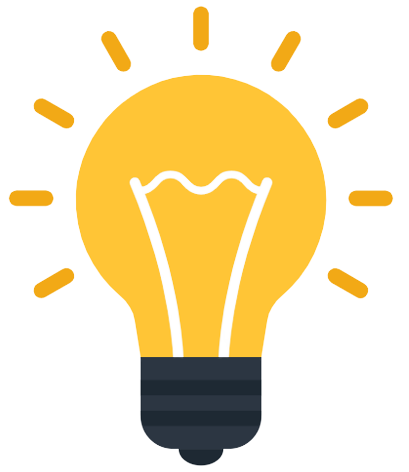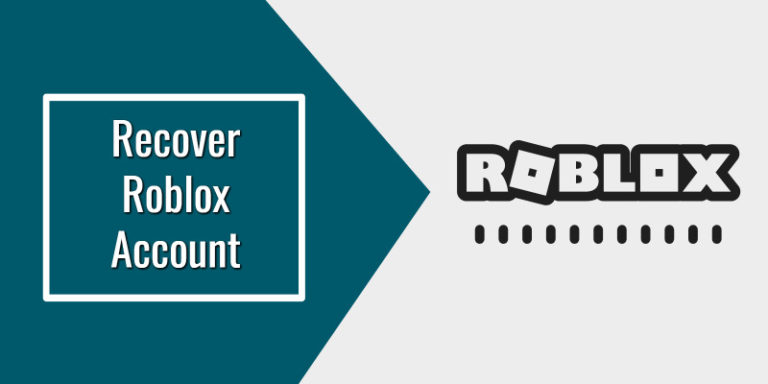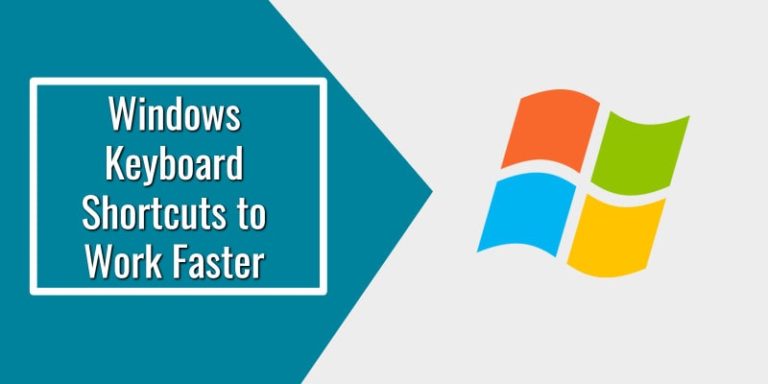So you want to change your profile name and profile picture in Evernote and are looking for settings through which you can do that.
The profile picture is very helpful to recognize individuals in Evernote whether you’re sharing your notes or notebooks.
In this article, I will show you how to change your profile name and picture in Evernote.
Let’s begin:
How to Change your Profile Name and Picture in Evernote
Here are the steps:
Step 1: Log in to your Evernote account and then click “Account info..” from the left-hand side panel of the screen.

Step 2: Now go and select “Profile” from the left side menu. To add a new profile photo, click the dropdown button next to “Change Photo” and then “Upload New“. You will be prompted to attach the new photo. The photo should be in .jpg, .gif or .png formats and the maximum file size should be 700 KB. To change your profile name, click under “Full name” and amend the previous profile name.

Step 3: Now finally save the changes you have made by clicking the “Save Changes” button. You will be asked to enter your password for confirming these changes. Once done, your profile picture and profile name will be changed.
I hope that this article was helpful for you. In case you have any questions or queries, you can ask them in the comments section given below.
Reference: https://help.evernote.com/hc/en-us/articles/209004657-Change-your-profile-name-and-picture