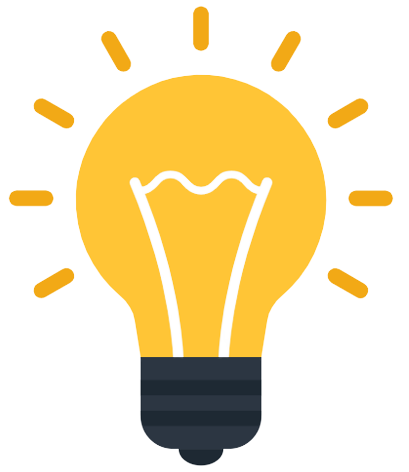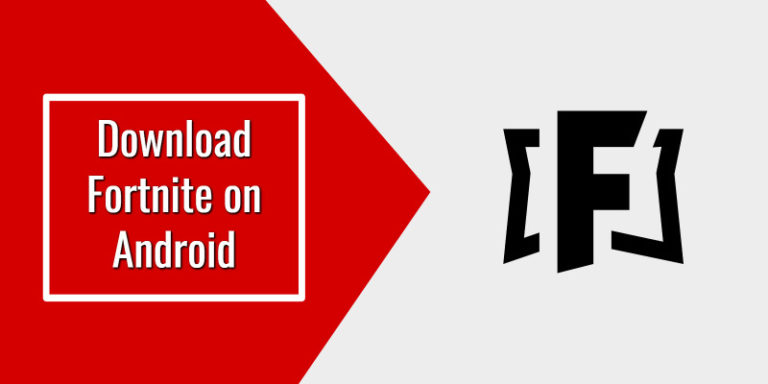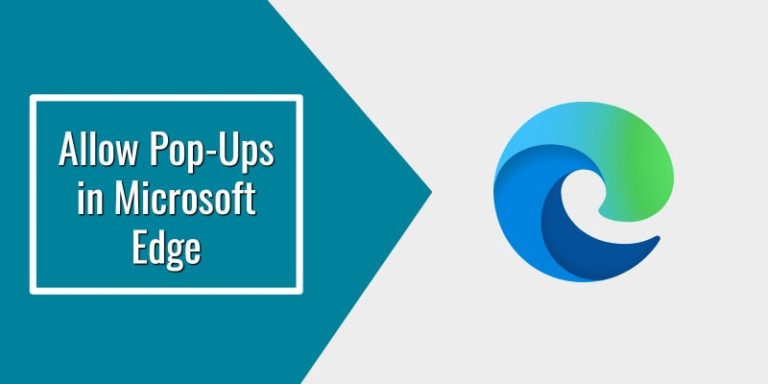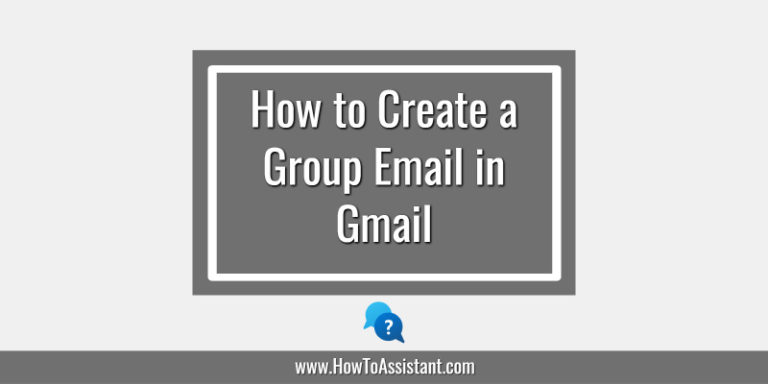Do you know that as a TikTok user, you have the option of having a private account or a public account?
If you have a private account, only those who have been approved by you will be able to follow you, view your videos, bio, likes, and follower and following lists. Also, other users will not be able to Duet, Stitch, or download your videos if you have a private account.
If you have a public account, your profile and videos will be available to anybody who visits TikTok, whether they are on or off the TikTok platform. Other users may be able to Duet, Stitch, and download your videos as well, depending on your app “Privacy Settings“.
Always remember that regardless of whether your account is private or public, you can always limit the audience for your videos by changing the “Privacy Settings” on your profile page.
Any account type will allow other users to search for your account, and you will still have the ability to control who may comment on your videos, who can send you direct messages, and whether your account is suggested to other users.
Let’s learn how to set your TikTok account to Public or Private.
How to Set your TikTok account as Private or Public
You need to follow the below steps in order to make your account private or public:
Step 1: Log in to your TikTok account and go to “Me” at the bottom of the screen.
Step 2: Click on … (three dots) that are located on the top right corner of the screen.
Step 3: Now to go to “Privacy and Safety” settings.
Step 4: Toggle “Private Account” on or off and you are done.

So this is how you can easily make your TikTok account public or private.
I hope you found this tutorial useful and informative.
In case you have any questions or queries, you can ask them in the comments section given below.
You Might Like
- How to Create a TikTok Account
- How to Delete TikTok Account
- How to Change the Home Page in Your Browser
- How to Add a Pinterest Widget on iOS
- How to Embed a Tweet on Your Website or Blog
- How to Add a Twitter Follow Button on your Website
- How to Delete a Tweet on Twitter
- How to Manage Your Block List on Twitter
- How to Increase Speed & Efficiency in Microsoft Teams with Slash Commands