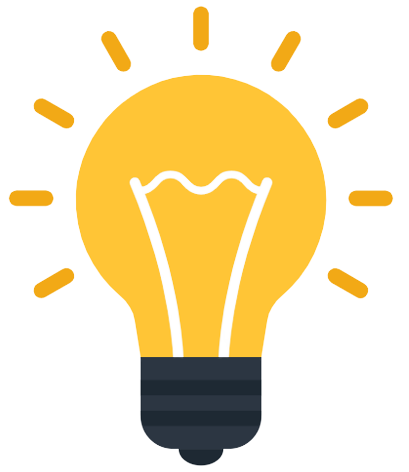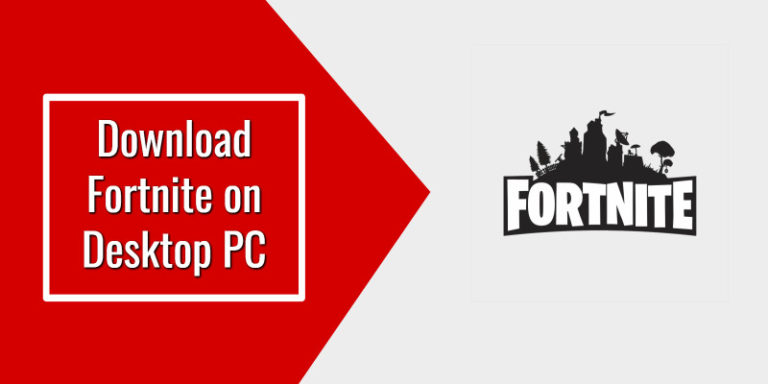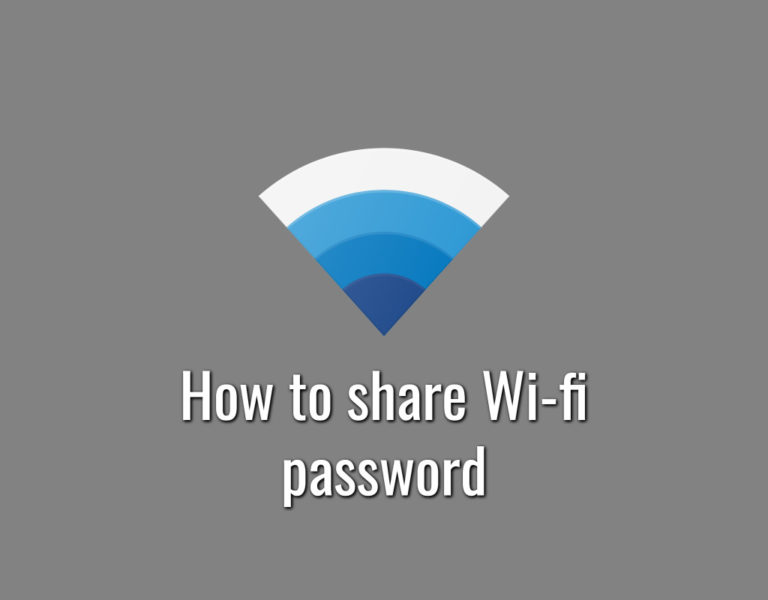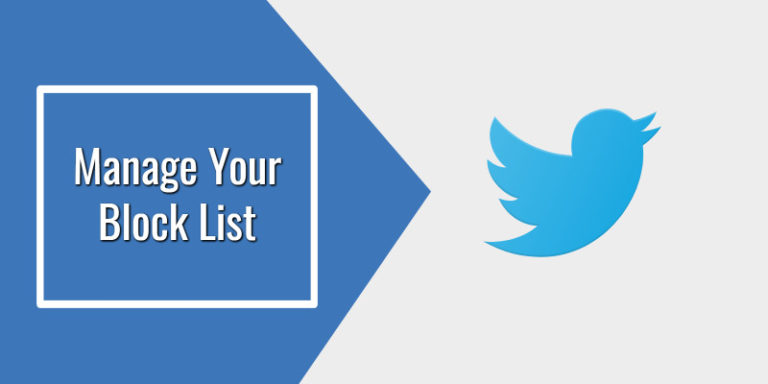You can now use Google Meet to create polls to keep meetings interesting and participatory.
During the meeting, you can easily construct questions with multiple choice answers to keep things interesting with all – and to record meeting attendees’ or guests’ responses.
Only the host or a moderator designated by the host may create and conduct a poll, as well as view the poll results afterward.
A G Suite Business, Essentials, Business Standard, Business Plus, Enterprise Essentials, Enterprise Standard, Enterprise plus, or Google Workspace for Education Plus account is required to utilize Google Meet polls.
How to use Polls in Google Meet
As a moderator the steps are:
Step 1: To begin, create a Google Meet meeting.
Step 2: At the top of Google Meet, click “Activities“.
Step 3: Select “Polls” from the drop-down menu.

Step 4: Select “Start a poll” and enter a poll question and add poll choices.
Step 5: Choose one of the following options: 1) To publish your poll, click “Launch.” 2)
you may save your poll and start it later by clicking “Save.”
Step 6: Turn on “Show everyone the results” to allow participants to view the results of a poll.
Step 7: Click “End the poll” to stop the poll and disallow responses.
As a participant the steps are:
Step 1. You have to click on “Activities” at the top of the screen.
Step 2. Now select “Polls“.
Step 3. Finally, select your response and click “Vote“.
The moderator will get an email report with the poll results, including the names and responses of the participants, after the meeting.
So this is how to use and create Polls in Google Meet.
You Might Like
- How to Download the Google Meet App
- How to change Gmail Icons into Text
- How to keep all Gmail folders showing in the side panel
- How to Make Unlimited Email Addresses with Gmail
- How to Sign Up for Roblox Account
- How to Download Fortnite on Desktop PC or Laptop
- How to Download Fortnite on Android Devices
- How to Change and Reset Your Evernote Password
- How to Set Up Two-Factor Authentication on Evernote
- How to Deactivate an Evernote Business Account