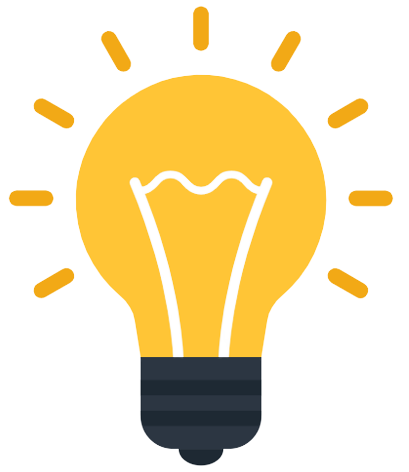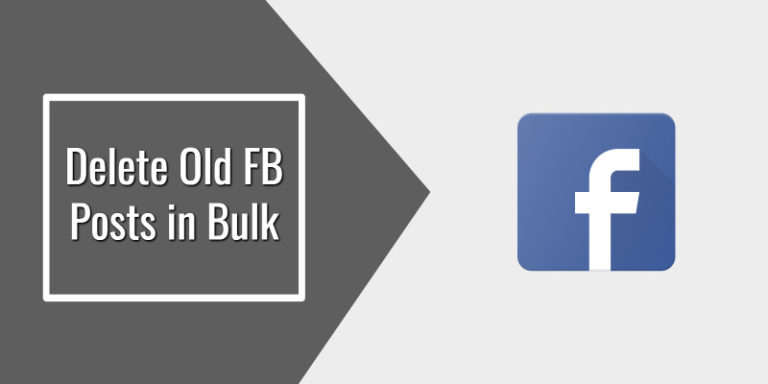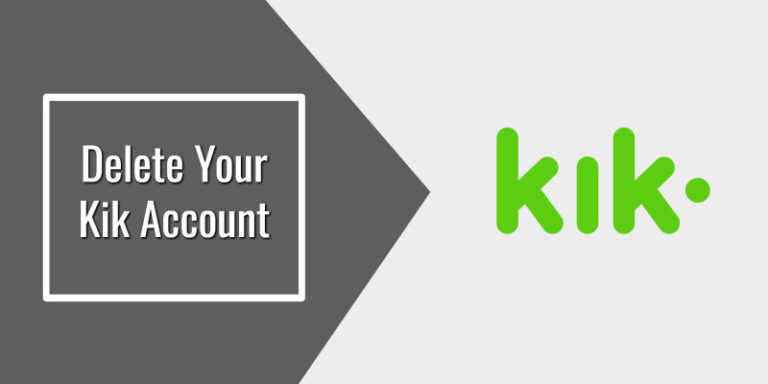If you want to delete your Dropbox account and are looking for help online, then this short tutorial on how to delete your Dropbox account will guide you step-by-step on how to do that.
It is very important for you to understand what will happen after you delete your Dropbox account. So you can make a correct decision before deleting your account from Dropbox. I will go over these points first and then I will tell you how to quickly delete your account.
Let’s begin:
What Happens After You Delete Your Dropbox Account
- Dropbox’s desktop and mobile applications will stop synchronization on your devices.
- You will be unable to access your Dropbox account.
- All the files in shared folders will become uneditable.
- Your files will stay on your computer’s Dropbox folder.
- The members of shared folders can still access the files you have shared.
- All the files will get deleted from the Dropbox servers.
How to Delete Your Dropbox Account
Here are the steps-by-step instructions:
Step 1: Log in to your Dropbox account (https://www.dropbox.com/login) using your login credentials.
Step 2: In the top right corner, you will see your profile image/avatar/initials. You need to click on it.

Step 3: Select “Settings” from the drop-down menu and then under “General“, scroll down to the bottom of the screen. Now you need to click “Delete account“.

Step 4: After clicking on “Delete account” in the previous step, a new pop-up will appear for account deletion confirmation. In order to confirm that you have the right to delete the account, you have to type your Dropbox password into the password box. You have to select a reason for leaving from the drop-down options underneath the words “Reason for leaving“. Finally to delete your account, click the “Permanently delete” button.

So this is how you can very easily delete a Dropbox account.
Important Points regarding Dropbox Account Deletion
- All your files and data will get deleted from Dropbox files after 30 days.
- If you cancel a Dropbox Plus, Professional, or Family plan, your account will be converted to a Dropbox Basic account. After that, you can delete your account permanently.
- You cannot undo the deletion of a Dropbox Basic, Plus, Family, or Professional account.
If you’re interested, the Dropbox Help Center has further information on how the deletion process works.
I sincerely hope that you have found this tutorial helpful and informative. In case you still have any questions or comments, you can ask them in the comments section given below.