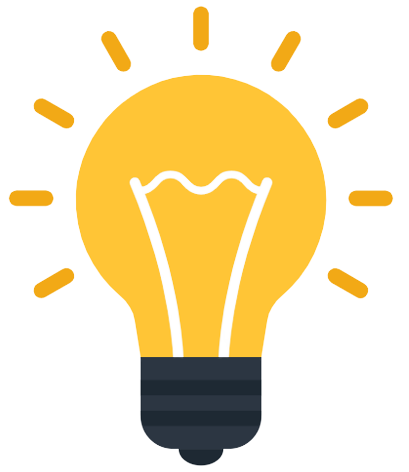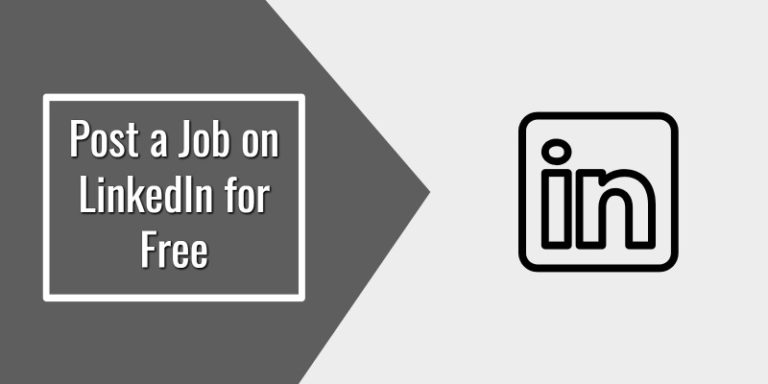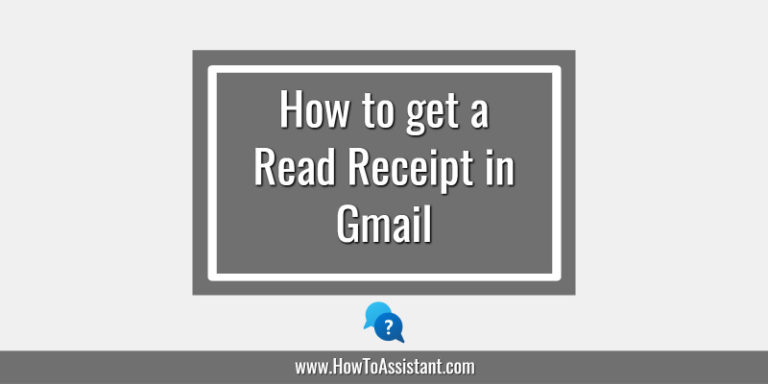Do you agree that pop-ups from websites on your web browser might be annoying at times? However, we need sometimes to allow these pop-ups to fully access the website that we are using.
Microsoft Edge has a pop-up blocker feature that allows you to turn on or off pop-up windows in your web browser.
Let’s learn how you can allow pop-ups in your Microsoft Edge browser.
How to Allow Pop-Ups in Microsoft Edge
Here is the step-by-step process:
Step 1: Launch Microsoft Edge by clicking the Microsoft Edge icon from the taskbar or your Start Menu program list.
Step 2: Now you need to click on the three dots (…) on the top right corner of the browser. From the drop-down menu that appears, click on “Settings”.

Step 3: Within the Settings tab, you need to click “Cookies and Site Permissions” in the sidebar.

Step 4: Scroll down to the “Site Permissions” section and choose “Pop-Ups and Redirects.” Toggle the switch next to “Block (recommended)” in the “Pop-Ups and Redirects” settings to turn it off. By doing this pop-ups will be allowed across all websites. You may also choose which websites you want to allow pop-ups for.

So this is how you can easily enable Pop-Ups in Microsoft Edge.
I hope you found this tutorial useful and informative. In case you have any questions or comments, you can ask them in the comments section given below.
Source: Microsoft Support