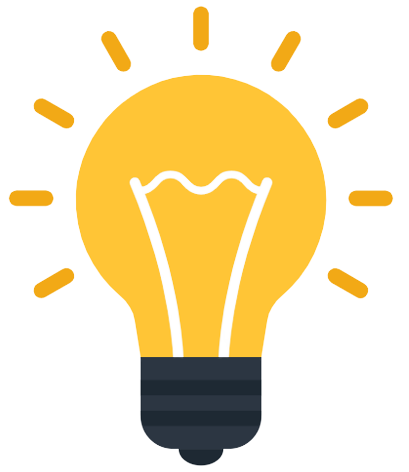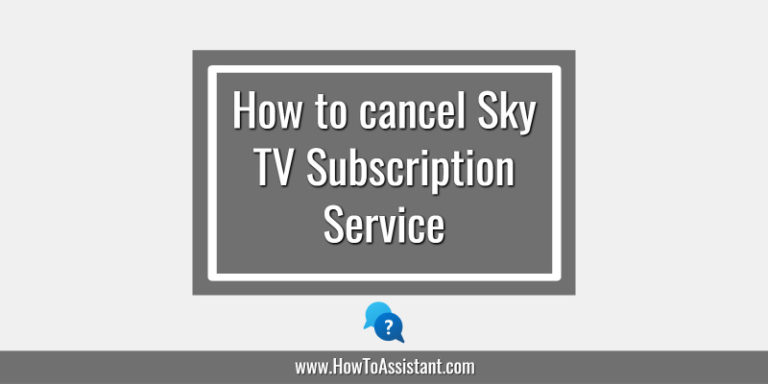Twitch is an online service owned by Amazon that allows users to view or broadcast live or prerecorded videos of gameplays.

If you have chosen to cancel your Twitch subscription, then this article will give you all the required information to help you to cancel your Twitch subscription.
How to cancel Twitch subscription
Follow the steps below to cancel your Twitch monthly subscription:
- Go to your Twitch account and login in with your credentials.
- Go to the “Subscriptions” section of the Twitch website.
- You have to choose the cog on the right-hand side of the subscription that you wish to cancel.
- Select “Don’t Renew” from the drop-down menu and you are done.
Please keep in mind that your subscription will remain active until the next billing period.
Alternatively, you may find additional information on how to cancel your Twitch subscription on the official Twitch website.
I hope that this article has helped you. In case, if you have any questions or queries, then you can ask them in the comments section provided below.
You Might Like
- How To Cancel Disney Movie Club Membership
- How to Cancel Ford Credit Financing
- How to cancel Duke Energy Service
- How to cancel BeenVerified subscription
- How to cancel Xero subscription
- How to cancel Desk.com account
- How to cancel Twilio account
- How to Cancel Lumosity subscription
- How to cancel Blue Apron account
- How to cancel Unbounce subscription
Disclaimer: Please note that HowToAssistant.com is not associated with Twitch.